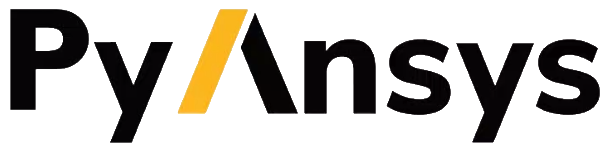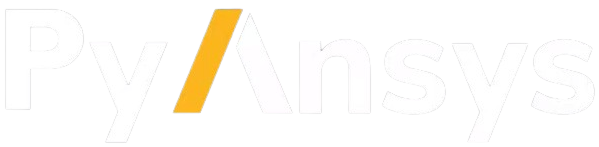Getting started#
This section explains how to install PyAnsys Sound (ansys-sound-core) in user mode.
If you are interested in contributing to PyAnsys Sound, see Contribute for
information on installing in developer mode.
Prerequisites#
PyAnsys Sound supports Ansys 2024 R2 and later. Make sure that you have a licensed copy of
Ansys installed. To see which ansys-sound-core version corresponds to which Ansys version,
see Compatibility.
PyAnsys Sound relies on these Ansys products:
DPF Sound, which is a plugin for DPF
To install these prerequisites, you can use one of these methods:
From the Download Center on the Ansys Customer Portal, select the appropriate release and then click the Ansys Automated Installer button. Use the downloaded installer to install Ansys and Ansys Sound Analysis and Specification (SAS). Then, perform the steps in Install PyDPF-Core in the PyDPF-Core documentation.
From the DPF pre-release, download and install DPF Server and DPF Sound as described in the pre-release guidelines in Install DPF Server in the PyDPF-Core documentation.
Note
You can also use a DPF Server Docker image.
Installation#
To install the latest ansys-sound-core package with pip, run this command:
pip install ansys-sound-core
To install a specific package version, specify the version in the pip command. For example, Ansys 2024 R2
requires version 0.1.0 of the ansys-sound-core package. To install version 0.1.0, you would run this command:
pip install ansys-sound-core==0.1.0
You should use a virtual environment because it keeps Python packages isolated from your Python system.
Compatibility#
The following table shows which ansys-sound-core version is compatible with which DPF Server
version (Ansys version).
By default, a DPF server is started from the latest installed Ansys version.
DPF Server version |
ansys.sound.core version |
|---|---|
8.0 (Ansys 2024 R2 pre0) |
0.1.0 and later |
10.0 (Ansys 2025 R2 pre0) |
0.2.0 and later |
Examples#
Comprehensive information on using PyAnsys Sound is available in Examples. At the end of each example, a button allows you to download the example’s Python source code.
DPF Server Docker image#
To use a DPF Server Docker image, follow the steps in Run DPF Server in a Docker container
in the PyDPF-Core documentation. Make sure that you also download the DPF Sound plugin for the corresponding release,
such as ansys_dpf_sound_win_v2024.1.pre0.zip. After following these steps, you should have a running DPF Docker
container that listens on port 6780.